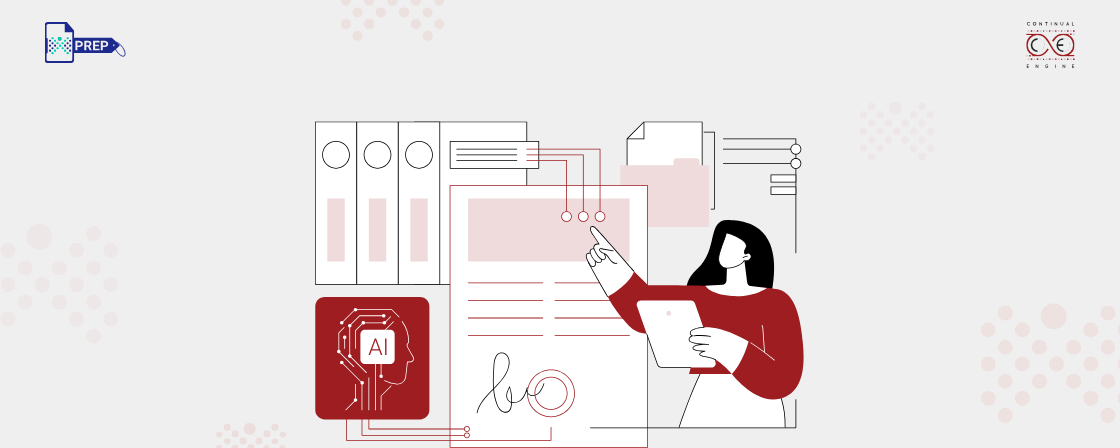Common Accessibility Issues for Tables in PDF:
Issue: Incorrectly or Untagged Tables
Why it Matters:
When tables are not tagged or are incorrectly tagged, screen readers read them as plain text. This breaks the connection between rows and columns, making the table meaningless for users who rely on assistive technology.
Solution:
Always tag tables properly so that screen readers can recognize the structure. Correct tagging allows users to understand how the data is organized, making navigation clear and meaningful. Use your PDF editor’s tagging tools and test with screen readers to make sure the structure reads properly.
Issue: Missing Heading Tags
Why it Matters:
Table headers help screen reader users understand how each data cell relates to its row or column. Without proper headings, users can lose track of the context, especially in larger or more complex tables.
Solution:
Tag all header cells using your PDF tagging software. Make sure each header is marked clearly so screen readers can announce them correctly. After tagging, test the PDF using a screen reader to confirm that the navigation makes sense and headings are announced when expected.
Issue: Not Sufficient or Missing Table Summaries
Why it Matters:
Table summaries offer a quick overview of the table’s purpose and layout. Without them, users with visual or cognitive disabilities may not know what the table is about, how to approach it, or how the data is grouped. A missing or vague summary makes it harder to make sense of the information.
Solution:
Provide Clear, Descriptive Table Summaries
A good summary should do the following:
- Explain the purpose of the table
- Describe the structure, such as number of rows, columns, and type of headers
- Mention any special features like merged cells or data groupings
These summaries can be placed above the table or added as metadata. Either way, they should be written in a simple and straightforward way that gives clarity to screen reader users.
Issue: Incorrect Reading Order
Why it Matters:
If the table’s reading order doesn’t follow a logical flow (left to right, top to bottom), screen readers may read the cells out of order. This can be confusing and make it hard for users to follow along with the data.
Solution:
Check how assistive technologies read the content. Adjust the reading order to follow the same path a sighted person would take. Make sure each row and column flows naturally. Use accessibility tools or a screen reader to verify that content is announced in the right order. Pay special attention to merged cells or nested content to make sure the flow stays intact throughout the table.
Issue: Blank Cells Not Identified
Why it Matters:
Blank or empty cells can cause confusion if not properly tagged. Screen readers may skip them or link data to the wrong header, which disrupts the meaning of the table.
Solution:
Clearly Define Blank Cells Within the Table Structure
- Tag all empty cells as data cells, even if they contain no content
- Avoid leaving them untagged or structurally missing
- Add text like “No data” or “Not applicable” when it helps clarify the context
- Keep the table layout consistent so that rows and columns line up properly
This helps screen readers detect that the cell is intentionally empty, without misreading the data flow.
Issue: Merged Cells Not Defined
Why it Matters:
When cells span multiple rows or columns but are not tagged correctly, screen readers cannot interpret the structure. This leads to data being read out of context or linked to the wrong header.
Solution:
Tag merged cells using attributes that clearly state how many rows or columns they span. Check the tag tree to confirm the structure is clear. This helps assistive technologies keep the relationships between headers and data intact and reduces confusion for users.
Issue: Complex or Nested Tables Without Summaries
Why it Matters:
Complex tables with multiple layers, grouped rows, or nested content can be very difficult to understand without extra guidance. Without a clear summary, users may not know how to navigate the information or interpret the structure correctly.
Solution:
Add a simple and clear summary that explains how the table is laid out and what it contains. This could include:
- The number of header rows
- How data is grouped
- Any special layout features
You can place this summary right above the table or include it in the metadata, depending on the tool you're using. It helps screen reader users approach the table with confidence and understand the logic behind its structure.
Make Table Tagging Easier with PREP PDF Remediation Software
Key Takeaways
- Tables in PDFs often cause accessibility problems for users relying on assistive technology if they are not properly tagged and structured.
- Common issues include missing or incorrect tags, lack of header labels, unclear reading order, and unmarked blank or merged cells.
- Adding clear table summaries and properly tagging headers and cells helps screen readers navigate tables easily and understand their content.
- Complex or nested tables need extra care with summaries and tagging to ensure they remain accessible and easy to follow.
- Using tools like PREP PDF Remediation Software can simplify tagging and improve accessibility, saving time and ensuring compliance with standards.
Frequently Asked Questions (FAQs)
How can you make tables accessible in a PDF?
To make your tables accessible, you need to tag and structure them properly so assistive technologies like screen readers can read them correctly. Start by setting clear header cells and defining whether each header applies to a row or a column. Make sure each data cell is linked to the right header. If the table is too complex, try breaking it into simpler sections. For merged cells or advanced layouts, use header IDs and mark cell spans clearly.
What is a table summary in PDF accessibility?
A table summary is a short written description that explains what the table is about and how it's structured. It helps screen reader users understand the purpose of the table, especially when they can’t rely on visual cues. Adding a table summary gives everyone equal access to the information, no matter how they are reading the PDF.
How do you check if a PDF table is accessible?
You can test your PDF table using tools like PREP’s PDF Accessibility Checker. These tools help you check if the reading order makes sense, whether headers are tagged correctly, and if the table can be navigated using just the keyboard.
You can learn more about it here: PREP’s PDF Accessibility Checker
Which type of table works best for accessibility: simple or complex?
Simple tables are always better when it comes to accessibility. They are easier to tag, easier to navigate, and work smoothly with assistive tools. If you need to use a complex table, make sure it’s well-organized. Add detailed summaries, tag merged or nested cells properly, and double-check that everything is easy to follow.