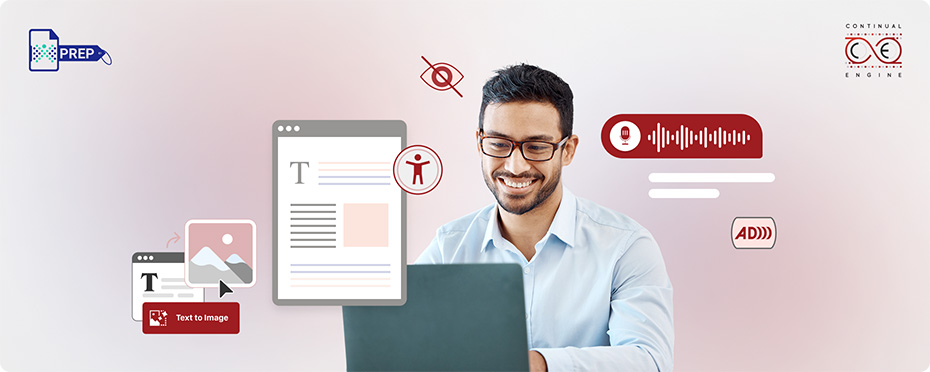The State of Digital Accessibility Report 2023-2024 from Level Access points out that while 72% of organizations have a digital accessibility policy, only 5% of the billion digital documents created each day actually meet accessibility standards. Many companies understand the benefits of accessible content, but the gap in meeting these standards shows there’s room for improvement.
What is Document Accessibility?
Document accessibility means making sure that everyone, including people with disabilities, can easily read and interact with a document. This includes people with visual, hearing, cognitive, or physical challenges.
To make a document accessible, there are a few important things to consider. First, the text should be easy to read, with a clear font and enough spacing. It’s also helpful to add alternative text for images so that people using screen readers can understand what’s in them. Another step is ensuring there’s good contrast between the text and the background, so it’s easier to see. Lastly, the document should be organized logically, so it’s simple to navigate.
These steps help make documents usable for everyone, ensuring no one has difficulty accessing the content.
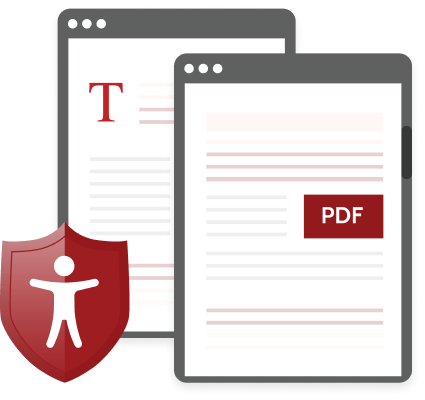
Challenges Faced Due to Document Inaccessibility
Confusing Language and Lack of Clarity
Some documents are written in unclear, overly complicated language. This can make it tough for anyone to understand, especially for people who face challenges with reading, such as those with dyslexia or other impairments. Simple, clear writing goes a long way in helping everyone engage with the content.
Poor Formatting and Structure
Documents without proper headings, organized paragraphs, or a table of contents can be frustrating to navigate. For someone using a screen reader, this lack of structure can make it nearly impossible to move through the document.
Limited Access to Formats
When documents are only provided in one format, like PDFs, it creates accessibility roadblocks. Assistive tools often struggle with certain file types, leaving users dependent on special software or external help to access the information. Offering documents in multiple formats can solve this issue.
Hidden Content in Images
Images can add value to documents, but if they aren’t accompanied by descriptions or alternative text, they exclude those who use assistive technology. Without these explanations, important information within images may never reach some readers.
Difficult-to-Read Visuals
Small text and low-contrast color combinations can make documents difficult for people with vision impairments to read. Using a larger font size and high-contrast colors can improve readability for all users.
Why is Document Accessibility Important?
Making documents accessible is important for several reasons:
Better Readability for Everyone
Accessible documents are easier to read and understand. They offer clear structure, and alternative text for images, and work well with assistive technologies like screen readers. This way, everyone, no matter their needs, can get the most out of the content.
Improved User Experience
When documents are accessible, they offer a smoother, more enjoyable experience. With user-friendly navigation, inclusive designs, and equal access to information, people can engage with the content without frustration, making them feel more satisfied with the overall experience.
Reaching More People
Accessibility expands your audience. When documents are made to be inclusive, they can be accessed by people with disabilities, allowing you to connect with a wider group. This creates a more open and fair digital world where everyone has access to the same information.
Staying Compliant with Laws and Regulations
Making sure your documents are accessible helps you stay on the right side of the law. Laws like the Americans with Disabilities Act (ADA) and standards like WCAG ensure that everyone has equal access to information. By following these guidelines, you avoid legal risks and show that you value inclusivity.
Boosting Digital Reach
Accessible documents also improve your reach across digital platforms. Whether it's a website or an app, accessible content ensures that more people can easily find, understand, and use the information, helping spread knowledge more effectively.
At the end of the day, providing accessible documents is the right thing to do. A lot of online documents have important information that everyone should be able to access. When access isn’t provided, it can create barriers that limit people’s opportunities in education and work. Removing these barriers shows that you care about inclusivity, equality, and treating everyone with respect.What Are the Key Compliance Standards for Document Accessibility?
Making sure your digital documents are accessible means everyone, including people with disabilities, can use them. Different countries have rules and standards that guide how to achieve this. Let’s break down the major ones and what they mean in simple terms.
United States: Accessibility Laws and Guidelines
-
1. Americans with Disabilities Act (ADA)
The ADA focuses on preventing discrimination against people with disabilities in all areas of public life, including online content. This means your documents and digital resources should be usable by everyone.
-
2. Web Content Accessibility Guidelines (WCAG)
WCAG offers a global set of guidelines to make web content, including documents, more accessible. It focuses on making content perceivable, operable, understandable, and robust for users.
-
3. Section 508 of the Rehabilitation Act
This rule applies to federal agencies, ensuring their digital content and technology are accessible to people with disabilities. It overlaps with WCAG but is specific to government-related content.
Canada: Standards Promoting Inclusion
-
1. Accessibility for Ontarians with Disabilities Act (AODA)
AODA requires organizations in Ontario to make digital content accessible to individuals with disabilities. It applies to businesses, non-profits, and public organizations.
-
2. Accessible Canada Act (ACA)
This is a federal law that aims to remove barriers for people with disabilities across Canada. It covers accessibility in areas like technology, documents, and communications.
Europe: Building Inclusive Digital Experiences
-
1. European Accessibility Act (EAA)
The EAA ensures that products and services across Europe, including digital content, are accessible to everyone. This law supports uniform standards for accessibility across EU nations.
-
2. EN 301 549 (EU Accessibility Standard)
This technical standard outlines how public sector websites and documents should meet accessibility requirements. It’s based on WCAG but adapted for European laws.
-
3. Germany: BITV (Accessible Information Technology Regulation)
BITV is Germany’s approach to document and website accessibility. It focuses on making public sector digital content easy to use for individuals with disabilities.
Australia: Accessibility in Focus
-
1. Australian Disability Discrimination Act (DDA)
The DDA requires businesses and organizations to ensure their digital content, including documents, does not exclude people with disabilities.
-
2. PDF/UA (PDF Universal Accessibility)
PDF/UA is an international standard that focuses on making PDF documents accessible. It ensures proper tagging, navigation, and usability for assistive technologies like screen readers.
What Types of Documents Should Be Made Accessible?
When making documents accessible, it’s important to consider a variety of formats. Here’s a list of some common types:
 PDFs
PDFs
- Convert to Searchable Text: Use OCR to make scanned PDFs readable by screen readers.
- Add Alt Text to Graphics: Ensure every image, chart, or button has an alt description.
- Use Extractable Fonts: Choose fonts that allow assistive tech to extract and read characters.
- Apply Logical Reading Order: Structure content with headings, paragraphs, and sections in the right sequence.
- Make Forms Interactive: Tag and label form fields so users can complete them with assistive tools.
- Add Navigation Aids: Use bookmarks, TOCs, and proper tab order to help users move through the document.
- Specify Document Language: Help screen readers switch pronunciation based on the defined language.
- Remediate With PREP: Use PREP by Continual Engine to automate tagging, add alt text, and do in-built accessibility checks for fast, reliable PDF compliance.
 Microsoft Office Documents Microsoft has a famous and widely used Microsoft 365 Office suite with valuable software like Word, Excel, and PowerPoint. To make documents made in any of these software accessible, below are the appropriate steps to follow:
Microsoft Office Documents Microsoft has a famous and widely used Microsoft 365 Office suite with valuable software like Word, Excel, and PowerPoint. To make documents made in any of these software accessible, below are the appropriate steps to follow:
Word
- Use Heading Styles: Apply Heading 1, Heading 2, and Heading 3 styles to create a clear content hierarchy.
- Add Alt Text to Images: Insert descriptive alt text for all images, charts, and icons to support screen readers.
- Format Lists Properly: Use built-in bullets or numbered lists instead of manual formatting to make lists accessible.
- Avoid Color-Only Cues: Pair color with text or symbols to ensure all users receive the same information.
- Set Document Language: Specify the document language to help assistive tools interpret pronunciation.
- Check Accessibility in Word: Run the built-in Accessibility Checker to identify and fix accessibility issues.
Excel
- Label Titles Clearly: Use meaningful titles and descriptions to explain spreadsheet content.
- Avoid Blank Cells: Don't leave gaps in data tables, as screen readers may misinterpret them.
- Don't Merge Cells: Merged cells can disrupt keyboard navigation and screen reader output.
- Add Alt Text to Visuals: Describe charts, images, and graphs with concise alt text.
- Indicate Table Endpoints: Include a message or row to mark the end of large data tables.
PowerPoint
- Use Built-In Layouts: Stick to default slide layouts to preserve reading order and structure.
- Choose Accessible Fonts: Use clean, sans-serif fonts that are easy to read for all users.
- Ensure High Contrast: Maintain strong color contrast between text and background.
- Caption Audio and Video: Provide captions or transcripts for all multimedia elements.
- Explain Visuals Verbally: Summarize important visuals on the slide or narrate them clearly.
- Run the Accessibility Checker: Use PowerPoint’s accessibility checker to identify and correct accessibility gaps.
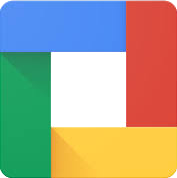 Google Workspace Like Microsoft, Google Workspace also offers an office suite containing Docs, Sheets, and Slides. Let’s take a look at how you can make documents accessible in this workspace:
Google Workspace Like Microsoft, Google Workspace also offers an office suite containing Docs, Sheets, and Slides. Let’s take a look at how you can make documents accessible in this workspace:
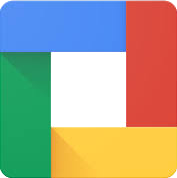
Docs
- Apply Heading Styles: Structure your document with built-in heading levels for clarity. Use Heading 1, Heading 2, and so on to organize the document clearly for screen readers.
- Add Descriptive Alt Text: Include meaningful alt text for all visual elements.
- Use Clear Link Text: Avoid vague labels. Instead, use links that describe their destination.
- Enable Accessibility Settings: Use built-in tools and supplement them with PREP's accessibility checker to flag issues and ensure compliance with accessibility standards.
- Ensure Sufficient Color Contrast: Choose text and background color combinations that are easy to distinguish for users with low vision.
- Add Descriptive Titles and Metadata: Include a relevant document title and set document properties to enhance navigation and identification.
- Format Text for Legibility: Choose easy-to-read fonts and avoid excessive use of bold, italics, or all caps.
- Structure Tables Appropriately: Use header rows and avoid merged cells to help assistive tech interpret data accurately.
- Use Lists for Sequential Information: Organize content using bullets or numbered lists rather than manual formatting.
- Provide Clear Instructions and Context: Ensure that all instructions, especially for forms or interactive elements, are concise and easy to follow.
Sheets
- Label Sheets and Data Ranges: Name your sheets and define data regions to aid screen reader users.
- Avoid Merged and Blank Cells: Keep data clean and structured to improve readability.
- Describe Charts With Alt Text: Ensure graphs and charts include explanatory alt text.
- Use Summary Rows: Add row summaries to give users an overview of complex tables.
- Maintain a Logical Reading Order: Organize the sheet so that content flows naturally from left to right, top to bottom.
- Ensure Sufficient Color Contrast: Use color combinations that are distinguishable for users with color blindness or low vision.
- Use Accessible Fonts and Formatting: Select clean, legible fonts and maintain consistent cell formatting.
- Include Descriptive Link Text: Add context to hyperlinks by using descriptive wording rather than bare URLs.
- Freeze Header Rows and Columns: Keep headers visible as users scroll through data to improve navigation.
- Test With Accessibility Tools: Combine in-app tools with PREP's accessibility checker to ensure your spreadsheet meets accessibility benchmarks.
Slides
- Use Default Layouts: Maintain logical reading order using built-in slide templates.
- Include Slide Titles: Every slide should have a unique and descriptive title.
- Add Alt Text to Visuals: Describe images, icons, and infographics to ensure accessibility.
- Maintain Contrast and Readability: Use large, readable fonts and high-contrast colors.
- Ensure Readable Text Formatting: Use large, sans-serif fonts and avoid cluttered layouts or small type sizes.
- Structure Lists Appropriately: Present information using bullet or number formats to aid comprehension.
- Ensure Multimedia Accessibility: Include captions or transcripts for videos and use audio descriptions where necessary.
- Use Clear and Descriptive Link Text: Hyperlinks should clearly explain their destination or function.
- Avoid Using Blank Slides or Placeholder Text: Remove unused elements that can create confusion for screen readers.
- Test Accessibility: Review slides with built-in tools and external solutions like PREP to ensure every user gets equal access to the presentation content.
 Web Documents
Web Documents
HTML
- Use Semantic HTML Tags: Apply elements like <header>, <main>, and <nav> to define structure.
- Add Descriptive Alt Attributes: Provide alt descriptions for all images and icons.
- Ensure Keyboard Navigation: All elements should be accessible without a mouse.
- Apply ARIA Roles Judiciously: Use ARIA only when necessary to avoid overwhelming assistive tech.
ePub
- Structure With Semantic Markup: Organize headings, paragraphs, and images using proper tags.
- Maintain Logical Reading Flow: Ensure the content flows naturally across pages and devices.
- Use Accessible Fonts: Select clear, scalable fonts and provide alt text for embedded media.
- Define Metadata and Language: Include document language and metadata for screen reader support.
PDFs
Portable Document Format (PDF) files are widely used because they maintain the layout and design across different devices. Ensuring PDFs are accessible is important for users who rely on screen readers or other assistive tech.
Microsoft Office Documents
These include Word, Excel, and PowerPoint files. They’re widely used for everything from writing reports to creating spreadsheets and presentations.
Google Documents
Google Docs, Sheets, and Slides are cloud-based alternatives to Microsoft Office. These are great for collaboration and easy sharing.
Web Documents
HTML and ePub formats are common for online content. HTML is perfect for websites, while ePub is popular for eBooks and digital publications.
Adobe InDesign Documents
InDesign is commonly used for professional layouts, like magazines or brochures, where design is just as important as content.
How to Make Documents Accessible?
When you create accessible documents, you ensure that everyone who comes to your website, document or app can consume the content without difficulties. For this to happen effortlessly, you need to consider the best practices. Here are the proper ways to make a document accessible:
Proper Heading Structure
Headings are the titles that give your document a meaningful structure. Using proper heading structure creates logic and makes it easier for screen readers to analyze when the paragraph text of one section ends and the next section begins. Accessible documents for individuals using screen reader technologies need a proper heading structure with appropriate heading tags like H1, H2, H3, H4, and so on. This helps the screen reader to navigate the document without difficulties.
Meaningful Hyperlinks
Documents that will be viewed digitally include hyperlinks to web pages for the convenience of navigation. Although they are easier for sighted people to track and reach the desired page, it needs to make more sense for people with vision or cognition challenges. The hyperlink must contain standalone information that conveys clear details of the link. You can do this by adding the full title of the destination webpage. However, when you are hyperlinking something, please avoid restyling it as it may get difficult for the screen reader to understand.
Alt Text for Images
When information gets too complex to describe in words, images are meant to add value and make it less complicated. Moreover, people with dyslexia or learning difficulties have difficulty processing content. So, images can prove to be one of the most valuable additions to a document. However, making documents accessible with images needs to be done correctly. For example, place images in a way that doesn't obstruct the text flow. For an image to make sense to people relying on screen reader software to access a document online, you need to add alternative (alt) text to it. This helps the screen readers to convey the information described in the alt text easily to the reader. When you create an alt text, ensure you provide accurate information and describe what the image conveys. Moreover, it should be about 150 characters.
Appropriate Colors
Don't use color to convey important information like an indicator of a document feature. For example, the color in a document should not convey the different heading levels. Moreover, there should be sufficient and appropriate contrast between the text and the document's background color. This is because people with color blindness have a hard time reading content if it is not in the appropriate colors. Even a screen reader won't be able to indicate when the color has changed.
Correct Fonts
There are no hard and fast rules as to what fonts can be used in an accessible document. However, most organizations prefer simple sans-serif fonts like Arial, Calibri, or Helvetica without fancy artistic modifications. These fonts are preferred in web designing because they are easy to read. Fonts that need to be avoided are light and thin as people with vision problems find it harder to read.
Easier Table Navigation
It is essential to make tables that allow users to access information more easily. Since tables are read from left to right and top to bottom, it is easier for a sighted user to read in that format. However, a screen reader reads the table from one word to the other. To make your document accessible for people using a screen reader, ensure that you keep the table structure as simple as possible. Do not merge cells or split them. Use table properties to head row headers and alt text. Add lists or columns if the information is not in data format.
Proper Video Captions
A caption in a video is the visual text representation of the video. It provides text narration of what is going on in the video. This is helpful for people who cannot hear or situations when audio is not available. YouTube has a feature that creates automatic captions for the video if you forget to add text to it.
Transcript for Video and Audio
People with partial or complete vision loss have difficulty watching a video. A text version of what is being shown on the screen is provided with proper transcripts. It is easier for the screen reader to comprehend. Moreover, even people with hearing loss benefit from reading the transcript playing on the screen.
Use Lists
No one likes to read complex information. In times like this, you need to break up the information into a numbered or bulleted list for people to grasp the content easily. This is necessary, especially for people using screen readers. It allows assistive technology to understand valuable information like where the list begins and ends, what items are on the list, and how many items are on the list.
Word Accessibility Checker
If you are creating a document on Microsoft Word, you can see a "Check Accessibility" feature in the Review section of your page. If you run this in-built "Accessibility Checker" feature, it will highlight and tell you when your document is having problems with accessibility. The best part is that it also provides information on improving document accessibility.
Organize Content with a Logical Flow
The reading order is important because it helps guide the reader through the content in a way that makes sense. It includes elements like headings, paragraphs, lists, tables, and images, and arranges them so that the reader can follow the flow of information without confusion.
To set up a good reading order, use proper heading levels, add alternative text for images, and format lists and tables correctly. This way, readers can easily follow along, whether they’re reading normally or using a screen reader. Most tools used to create documents or websites will help you arrange the content in a logical order.Choose Readable Fonts
The font you use can make a huge difference in how easy it is for people to read your document. Accessible fonts are those that don’t slow down readers, including those with vision impairments or reading challenges. Using a simple, clear font improves readability and makes it easier for everyone to get through the content without straining their eyes. Stick to easy-to-read fonts, avoid fancy styles, and ensure the text is large enough for easy reading.
Use Proper List Formatting
Lists are a great way to present information, but they need to be formatted properly. Whether it’s numbered or bulleted, make sure the list is easy to follow. Using the correct list formatting helps screen readers pick up the structure, making it much easier for everyone to understand the content.
Create an Accessible Table
When you include tables in your document, make sure they’re easy to navigate. Use proper headings for rows and columns, and keep the layout simple. This will help screen readers and other assistive tools understand the content better.
Use Accessible Form Fields
When adding forms, ensure the fields are easy to fill out and clearly labeled so that they work well with assistive technologies.
Add or Specify the Document Language
Setting the right language for your document ensures that screen readers and other assistive tools can read the text correctly. This is a simple but important step to make sure everyone can understand your document.
Use Clear and Simple Language
To make your document easy to understand, use simple and clear language. This means writing in a way that anyone can get the message on their first read. The goal is to be straightforward, so readers don’t get lost in complex words or phrasing.
Here are some tips for clearer communication:- Keep sentences short – ideally 15 to 20 words.
- Avoid long sentences with too much information; try not to list more than three points in one sentence.
- Use active verbs instead of passive ones. For example, say "We will send you an appointment" (active) instead of "An appointment will be arranged for you" (passive).
- Stay away from acronyms and jargon. If you have to use them, explain them when they first appear.
- Use bullet points to break down complicated details and make the text easier to follow.
Read more about “What is Plain Language in Accessibility?”
Check Your Document’s Accessibility
You can check how accessible your document is in Microsoft Word by using its built-in accessibility checker. Just go to the ‘Review’ tab and click on ‘Check Accessibility.’ This tool will highlight any problems that might make the document hard to read, explain why they need fixing, and offer suggestions on how to improve it.
If you want to check your work while you write, there’s an option to keep the accessibility checker running in the background. Just tick the box that says "Keep accessibility checker running while I work" to get real-time feedback.How Does CE Simplify Global Document Accessibility Compliance?
Continual Engine, a leader in AI-driven solutions, helps quickly fix inaccessible PDFs so they meet both local and global accessibility requirements. Let’s take a look at how we do it:
AI-Powered Platform - PREP
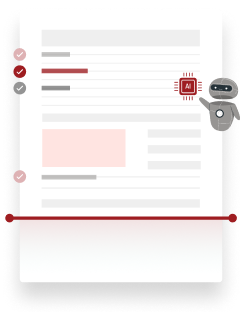

Automated Solution for High-Volume Needs
CE handles large numbers of repetitive or template-based documents, fully automating the process of making PDFs accessible. This saves time and money, especially when manually fixing PDFs is not realistic due to tight deadlines. CE’s high-volume capabilities ensure all documents are accessible and compliant with regulations, even in large-scale operations.
By using the services provided by CE global organizations can more easily meet accessibility requirements in various regions, ensuring all users can access their content.