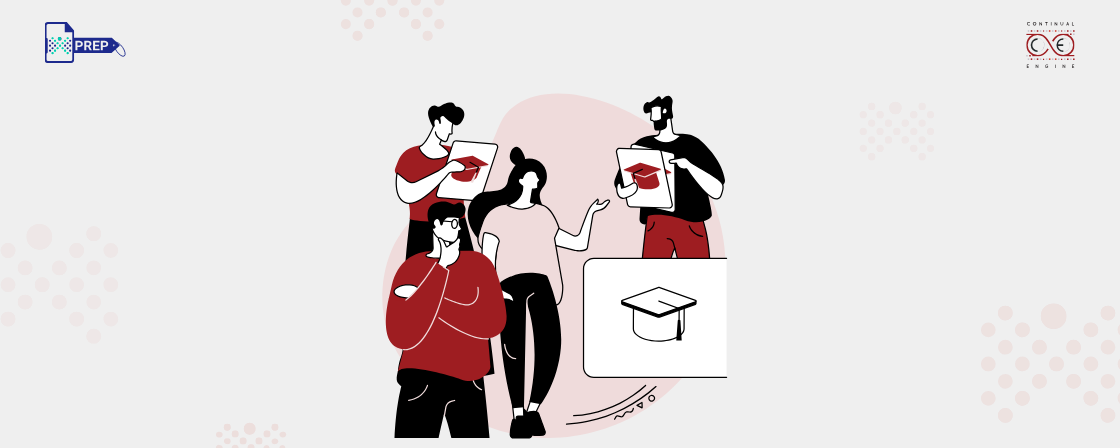Key PDF Accessibility Challenges in Universities, and How to Fix Them
Lack of Awareness Among Faculty and Staff
Challenge:
Many faculty members and staff aren't familiar with accessibility guidelines or tools. As a result, they often create PDFs that don't work with screen readers, missing headings, tags, alt text, or readable text. This can unintentionally exclude students who rely on assistive technologies.
Solution:
The best approach is proactive education. Universities should offer regular training sessions, both in-person and online, covering accessible document design, PDF tagging basics, and common errors to avoid. Making accessibility a shared responsibility builds a culture of inclusion and ensures that all departments create content with equal access in mind.
Scanned PDFs and Images of Text
Challenge:
Scanned course materials, like old readings or handouts, often appear as image-only PDFs. These files may look fine visually, but are completely unreadable by screen readers. Since the content is just a picture, students using assistive tools can't access the text at all.
Solution:
Use OCR (Optical Character Recognition) tools to turn image-only PDFs into selectable, searchable text. Software like Adobe Acrobat Pro or tools built into learning management systems can automatically run OCR. AI-powered platforms like PREP go a step further, automating OCR and tagging in one workflow, saving time and improving accuracy.
Missing Tags and Reading Order Issues
Challenge:
When PDFs don't include proper tags or a defined reading order, screen readers struggle to present the content logically. This means text may be read out of sequence, like footers before body text or headings after paragraphs, causing confusion and making academic materials hard to follow.
Solution:
Use built-in accessibility checkers in tools like Adobe Acrobat, Microsoft Word, or AI-based platforms like PREP to detect and fix missing tags. These tools help apply the correct structure, headings, lists, alt text, and tables, and establish a logical reading flow. This ensures students using screen readers can navigate the content smoothly and understand it as intended.
Inaccessible Tables and Complex Layouts
Challenge:
Tables without defined headers, or those with merged cells, nested structures, or inconsistent formatting, are nearly impossible for screen readers to interpret. Students may hear raw data with no context, making it difficult to understand relationships between rows and columns.
Solution:
Create tables with clear, simple layouts and define header rows and columns using proper tagging or document tools. Avoid merging cells or using tables for visual layout purposes. For complex data presentations, provide summaries or descriptions alongside the table. Using accessibility-focused authoring tools or AI platforms ensures tables remain functional and informative for all users.
Improper Use of Headings and Lists
Challenge:
Many PDFs use bold or enlarged text to indicate headings, and manual symbols like dashes or asterisks for lists. While this may look organized visually, screen readers can't recognize these as actual headings or lists. As a result, students who rely on assistive technology miss out on important structural cues that help with navigation and understanding.
Solution:
Always use built-in styles like Heading 1, Heading 2, and proper list formatting when creating documents in Word, Google Docs, or PowerPoint. These semantic tags carry over into accessible PDFs and allow screen readers to identify and announce sections correctly. This not only improves accessibility but also makes documents easier to update and maintain.
Lack of Alt Text for Images and Charts
Challenge:
PDFs used in university courses often include visual elements like photos, graphs, charts, or infographics. Without alternative text (alt text), students who are blind or visually impaired have no way of understanding the information these visuals convey, creating an unequal learning experience.
Solution:
Add meaningful alt text that clearly explains the purpose or content of each image. Keep descriptions concise but informative, especially for charts or diagrams that illustrate trends or key data. For complex visuals, consider adding a text description in the body of the document. Tools like PREP and Invicta from Continual Engine can help automate and optimize this process, particularly for STEM-related content.
Inconsistent Use of Fonts and Color Contrast
Challenge:
PDFs with light-colored text, overly decorative fonts, or poor contrast between text and background can be difficult to read, especially for students with low vision, color blindness, or dyslexia. These design choices reduce readability and may prevent users from understanding important content.
Solution:
Follow WCAG 2.2 guidelines, which recommend a minimum contrast ratio of 4.5:1 for normal text. Use clear, sans-serif fonts like Arial or Calibri, and avoid using color alone to convey meaning. Run accessibility checkers or use design tools that test contrast ratios before finalizing documents. Consistent, accessible formatting makes content easier to read for everyone, across all devices and assistive technologies.
No Keyboard Navigation Support
Challenge:
Some PDFs require a mouse to click through links, forms, or interactive elements. This creates a barrier for students who navigate solely with a keyboard, such as individuals with mobility impairments or those using alternative input devices.
Solution:
Ensure that all interactive elements in PDFs, like hyperlinks, buttons, and form fields, are reachable and usable via keyboard. Set a logical tab order and check that pressing "Tab" moves through content in a meaningful sequence. Accessibility remediation tools like PREP can help identify and fix these issues, allowing users to fully interact with documents without needing a mouse.
Mathematical and Scientific Content Challenges
Challenge:
STEM materials, like equations, formulas, and scientific notations, are often embedded as images or generated in inaccessible formats. Screen readers cannot interpret these elements, making it extremely difficult for blind or visually impaired students to engage with technical content.
Solution:
Work with accessibility specialists who understand the unique challenges of STEM accessibility. Tools like Continual Engine's Invicta can generate accurate alt text and descriptions for mathematical and scientific visuals using AI and subject matter validation. These solutions make complex STEM content compatible with screen readers while reducing manual remediation time for content teams.
Lack of Institutional Policy and Support
Challenge:
When accessibility is left to individual departments or instructors, efforts are inconsistent and often reactive. Without a clear policy or support infrastructure, even well-intentioned faculty may lack the tools or knowledge to meet accessibility standards.
Solution:
Establish a university-wide accessibility policy that outlines expectations, compliance goals, and available resources. Assign dedicated accessibility coordinators and offer centralized remediation services for course materials. Partnering with AI-driven platforms like PREP enables faster, cost-effective support, ensuring consistency and legal compliance across all departments.
Backlog of Inaccessible PDFs
Challenge:
Many universities have accumulated years of PDF content, lecture notes, research papers, syllabi, and forms, that were created before accessibility became a priority. These legacy documents often lack proper tags, alt text, and readable structure, making them unusable for students who depend on assistive technologies.
Solution:
Addressing this backlog can be overwhelming without the right support. Universities should collaborate with experienced accessibility providers like Continual Engine, who offer AI-powered remediation solutions that can process large volumes of documents efficiently. Their tools, like PREP, automate tagging, reading order fixes, OCR, and more, helping institutions quickly bring legacy content up to WCAG, PDF/UA, and ADA standards while ensuring ongoing compliance moving forward.
How Continual Engine Supports Universities in Identifying PDF Accessibility Issues?
Ready to make learning accessible for every student?
Key Takeaways:
- Making PDFs accessible is important so every student, including those with disabilities, can use the same learning materials and universities can meet legal rules.
- Main problems with PDFs in universities include:
- Teachers and staff do not know how to make PDFs accessible.
- Scanned PDFs that are just pictures and can’t be read by screen readers.
- Missing tags and wrong reading order in documents.
- Complicated tables that are hard for screen readers to read.
- Using bold text instead of proper headings and lists.
- No alt text for images, charts, or diagrams.
- Fonts and colours that are hard to read.
- PDFs that don’t work with keyboard navigation.
- Maths and science content that is not accessible.
- No clear university policy or support for accessibility.
- Old PDFs that were made without accessibility in mind.
- How to fix these problems:
- Train teachers and staff on how to make accessible PDFs.
- Use OCR tools to turn scanned PDFs into readable text.
- Check and fix tags, structure, and reading order with accessibility tools.
- Keep tables simple and easy to follow.
- Use proper heading styles and list formats.
- Add short, clear descriptions (alt text) for visuals.
- Follow rules for font clarity and good colour contrast.
- Make sure all links, forms, and buttons work with a keyboard.
- Use AI tools like PREP and Invicta for STEM content and faster fixes.
- Have a clear university-wide policy and dedicated support team.
- Use AI-powered tools to fix large numbers of old PDFs quickly.
- PREP by Continual Engine helps find and fix problems automatically, with experts checking the results to make them accurate and inclusive.
- Being proactive with accessibility makes learning fairer and better for all students.
Frequently Asked Questions (FAQs)
Why is it important to make PDFs accessible in higher education?
It is important to address PDF accessibility problems in universities because every student deserves equal access to learning materials. Accessible PDFs help universities follow legal requirements and make sure students with disabilities can use the same resources as everyone else.
What's the most common problem with PDFs in universities?
The main PDF Accessibility issue in universities is that many PDFs are just scanned images or don't have proper tags, which makes them unreadable for screen readers. This creates big barriers for students who rely on assistive tech.
What kind of training should faculty get to make PDFs accessible?
To manage PDF Accessibility Challenges in Universities, faculty should learn the basics like using proper headings, adding alt text to images, tagging content, creating accessible forms, and checking PDFs with built-in accessibility tools.
Do PDFs created from learning management systems (LMS) meet accessibility standards?
Not by default. Even though LMS platforms can generate PDFs, they often miss important accessibility features. Manual review and edits are usually needed.
How can universities find and fix accessibility issues in PDFs?
Authorities can prevent PDF accessibility issues in universities by using tools like Continual Engine's PREP software makes it easier to spot and fix problems, like missing tags or reading order issues, by combining smart automation with expert review.