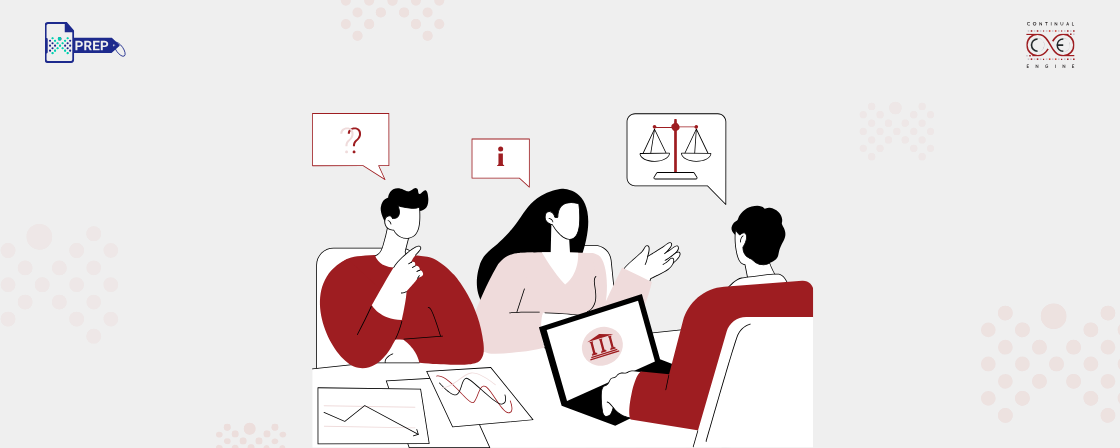Types of Documents That Need to be Made Accessible:
Annual Budget Reports
These reports should have a clear tagging structure with proper headings, paragraphs, lists, and tables Every image, chart, or graph needs alternative text so screen readers can describe them. Avoid scanned images by using searchable text. Adding bookmarks and a table of contents helps with easy navigation. Make sure the reading order makes sense so the content flows naturally.
Policy Papers and Whitepapers
Use clear and simple language so everyone can understand the information easily. Links should be descriptive, telling readers exactly where they lead. Stick to standard fonts and use a font size that is easy to read without strain.
Public Health Guidelines and Brochures
For health-related materials, high contrast colors are a must. This makes the text and images easy to see for people with low vision. Keep layouts simple and avoid complicated multi-column formats that can confuse screen readers. Always include contact information in formats that everyone can access, so people know where to get more help if needed.
Environmental Reports and Utility Notices
These documents often have tables, charts, and maps. Make sure tables are well-structured and charts have clear descriptions. Avoid using color alone to convey important information because some users might miss it. If you include maps or graphs, provide text versions so everyone can understand the data.
Demographic and Statistical Reports
These reports rely heavily on numbers and visuals. Tables should be easy to navigate with screen readers. All graphs and charts need alternative text or detailed explanations. Use a clear heading hierarchy and bookmarks to help users jump to different sections easily.
Government Service Application Portals
Navigating government forms should never feel like a maze. Make sure everything can be done with a keyboard alone. Clear labels and instructions are a must. If something’s wrong, give users a clear heads-up and tips on fixing it. And complex form parts should use ARIA roles so assistive tech can understand them too.
Public Information Websites
Websites sharing public information need a semantic structure using elements like navigation bars, main content areas, and footers. Page titles and headings should clearly describe what the page is about. Navigation menus must be consistent across pages. Also, websites should be responsive, so they work well on all devices, from phones to desktops.
Career Portals and Job Application Pages
Job portals should have clearly structured job descriptions written in plain language. Upload functions and form submissions must be easy to use and accessible. The tab order should be logical, letting users move smoothly through the page using just a keyboard.
Citizen Education and Outreach Microsites
These websites should use simple language and clear visuals that everyone can follow. Images and illustrations need descriptive alt text so screen readers can explain them. Also, downloadable PDFs should be accessible so people can open and read them without trouble.
Tax Forms and Declarations
Tax forms must be easy to fill out. That means every field should have programmatic labels that assistive tools can read. The tab order should make sense so people can move through the form easily with their keyboard. Clear messages should show up if something is entered wrong. For longer forms, there should be an option to save progress and return later.
Survey and Feedback Forms
Surveys need accessible radio buttons, checkboxes, and dropdown menus. Instructions should be given before people start filling in their answers. The forms should work well with keyboard navigation and screen readers to make sure no one is left out.
Citizen Complaint and Service Request Forms
Every field and button should have clear labels so users know exactly what to do. After submission, clear confirmation messages should let users know their request went through. If the form uses chatbots or dynamic features, ARIA roles should be added to help assistive technologies understand what is happening.
Job Application Forms and Onboarding Documents
Job applications should be easy to access, both online and in downloadable PDFs. Any ID forms or visuals need alt text to describe what they show. The entire process should work smoothly with screen readers and other assistive software.
Procurement Documents (RFPs, RFIs, Bids)
Documents like requests for proposals should be editable and fillable. Tables and instructions should be marked up properly for accessibility. The structure needs to be friendly for screen readers so everyone can understand and respond.
Emergency Alerts
Alerts should be available in multiple formats, including text, audio, and visuals. The language needs to be clear and to the point. High visibility is important so people notice the alert quickly. They must also work with screen readers and braille devices.
Public Notices and Legal Disclosures
Public notices need to be searchable PDFs with tags that make navigation easy. They should use clear headers and paragraphs. Maps or other visuals must be described in text for those who cannot see them.
FOIA / RTI Responses
When responding to information requests, scanned documents should use OCR and tagging so they can be read by assistive tools. In addition, large bundles of documents should include bookmarks for easier navigation.
Public Service Announcement Videos
Videos should have closed captions and transcripts for those who cannot hear. Audio descriptions help explain what is happening on screen. Sign language interpretation can be included where possible.
Legislative Hearing Audio Recordings
These recordings should come with full, searchable transcripts. The speakers need to be clearly identified so listeners can follow who is talking. Audio should be clear, high quality, and balanced in volume.
Public Briefings and Training Presentations
Use built-in accessibility checkers to find and fix issues. Slides should have logical titles and a reading order that makes sense. All images need alternative text. Make sure color contrast is strong enough to read text and visuals easily.
Public Transport Maps
Maps should use high contrast and distinct colors for clarity. Text labels need to be readable by screen readers. Each route and zone must have descriptive or alt text to explain what they show.
Demographic Data Infographics
Along with visuals, provide data in accessible tables. Interactive parts must be navigable by keyboard. Where needed, add long descriptions to explain complex graphics.
Voter Registration and Ballot Materials
Registration forms should be fillable and work well with screen readers. Ballot instructions need to be written in plain language so everyone can understand. Candidate information sheets should include alt text and use high contrast colors.
Public Meeting Schedules and Agendas
Schedules should use structured tables that clearly show dates, times, and locations. Meeting materials linked from the agenda must be accessible. Agendas should be downloadable in formats that work well with screen readers.
How Continual Engine Can Help You Make Documents Accessible
Accessible Municipal Documents for Compliance and Better Governance
Key Takeaways
- Government documents like forms, reports, and websites must be accessible so that people with disabilities can read, navigate, and interact with them easily.
- Use alt text, readable fonts, proper headings, and keyboard-friendly forms to ensure compatibility with screen readers and assistive tech.
- Avoid scanned documents and rely on searchable, tagged PDFs and structured content to support clear navigation and understanding.
- Videos and audio should include captions, transcripts, and audio descriptions to make them fully accessible.
- Tools like PREP by Continual Engine automate accessibility fixes, helping agencies meet ADA and WCAG standards quickly and cost-effectively.