Ever tried looking for something in a long PDF and ended up scrolling forever? It can be frustrating, especially when you’re in a hurry. That’s where a searchable PDF comes in. If you’ve heard the term before but aren’t exactly sure what it means, don’t worry. You’re not alone. In this simple guide, we’ll walk you through what a searchable PDF actually is, why it matters, and how it can save you a lot of time and effort.
What is a Searchable PDF?
A searchable PDF is a digital file where you can easily look up words or phrases using the search tool in your PDF reader. Unlike regular PDFs that act like scanned images, searchable PDFs have real text that can be picked up and read by your computer. This is possible because of a technology called Optical Character Recognition, or OCR. It scans the text in your document and turns it into something your computer can understand and search through.
Why Use Searchable PDFs?
Here’s how searchable PDFs can help you:
- You can quickly search for any word or phrase without scrolling through the whole document.
- They are useful when you have scanned or faxed documents and want to find specific information inside them.
- OCR technology turns the text from these scanned files into a format that lets you search and copy it.
- You save time by not having to manually look for content in large PDF files.
- It helps when working with legal documents, invoices, study material, or anything that needs quick reference.
What Is the Difference Between Searchable and Non-Searchable PDF Files?
If you work with PDF files, you might come across two types: searchable and non-searchable PDFs. The main difference between them is whether or not the text inside the file can be selected, searched, or copied. This depends on how the PDF was created and whether it includes actual text data or just an image of the text. Let’s take a closer look at all their differences below:
| Aspect | Searchable PDF | Non-Searchable PDF |
|---|---|---|
| Text Selection | You can select, highlight, and copy the text directly from the file. | You cannot select or copy any text, as it's saved as an image. |
| Search Functionality | You can use the "Find" or "Search" option (Ctrl+F) to look for specific words or phrases in the document. | Search doesn't work because the file doesn't recognize any actual text. |
| Creation Method | Usually created from digital text sources like Word documents or by scanning with OCR (Optical Character Recognition). | Created by scanning a paper document or image without OCR, resulting in a flat image of the content. |
| Editing Possibility | Easier to edit using PDF editing tools, since the text is accessible. | Editing is difficult and often requires OCR tools or retyping the content manually. |
| File Size | Generally smaller in size because it stores text data. | Usually larger in size due to storing full-page images. |
| Use Case | Best for documents that need to be searched, copied, or archived with text recognition (like reports, e-books, or forms). | Common for scanned contracts, handwritten forms, or old paper documents, where editing isn't needed. |
| Accessibility | More accessible for screen readers and assistive technologies. | Less accessible, as screen readers cannot read image-only text. |
Types of PDF Files You Should Know About
Not all PDFs are the same. Depending on how they’re created, they can fall into two main types. Knowing the difference helps you choose the right tools when you want to edit, search, or convert them.
-
Text-based PDFs
These are the ones you’ll find in e-books, guides, and instruction manuals. They’re made up of real text, which means you can search through them, copy content, and convert them into other file formats without much trouble. They’re also easier to read on devices like e-readers or smartphones. -
Image-based PDFs
These are more like a collection of pictures inside a PDF file. You’ll see these in brochures, scanned documents, or flyers where the layout and visuals matter more than editable text. Since they’re images, you can’t search or copy any text from them. They’re more like JPG or PNG files bundled into a PDF.
How to Convert a PDF into a Searchable Format
If you want to make a PDF searchable, you have a few options. The right one depends on how many files you have and how complex they are.
Option 1: Do it Manually
This is the old-school way. You open your PDF, copy or type the text into a Word document or Google Doc, then save it as a PDF again. Once you do that, you can use the search function to find specific words. This works fine if you only have one or two simple files, but it’s not a great choice for larger tasks.
Option 2: Use Online Tools
Many online tools can turn your PDF into a searchable version. Just upload your file and let the tool do the work. It’s quick and easy, but these tools might struggle with larger files or ones with complicated layouts.
Option 3: Go with PDF OCR Software
If you want the most accurate and reliable method, try using OCR (Optical Character Recognition) software. It can scan through text, even if it includes unusual fonts or symbols. This is the go-to choice when you have large files or need professional-level accuracy.
How to Make a PDF Searchable and Accessible Using PREP
If you’re trying to create a PDF that’s easy to search and accessible for everyone, including those using screen readers, PREP is a helpful tool. Just follow these steps and you’ll have a properly formatted PDF ready to share or upload.
Step 1: Check if Your PDF is Already Searchable
Before doing anything else, open your PDF and try selecting some text.
- If you can highlight or search for text, your file is already searchable.
- If you cannot select text, it means the file is image-based. You’ll need to run it through OCR (Optical Character Recognition) to make it searchable.
Step 2: Add Accessibility Features Using PREP
Once your PDF is searchable, it’s time to make it accessible for everyone, including screen reader users.
-
Add Tags to the Document
Start by uploading your PDF to the PREP tool. Choose the auto-tagging option and hit the "Upload File" button.
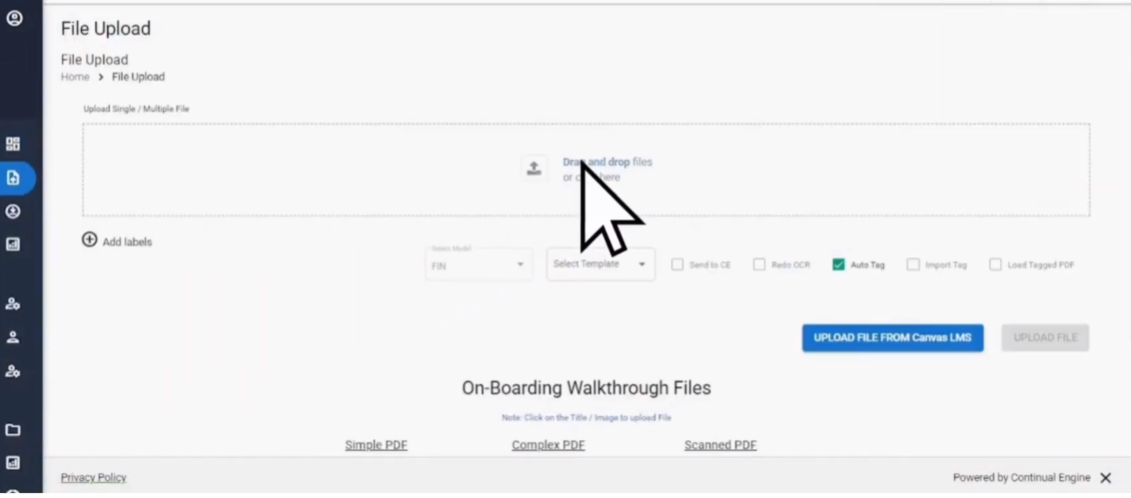
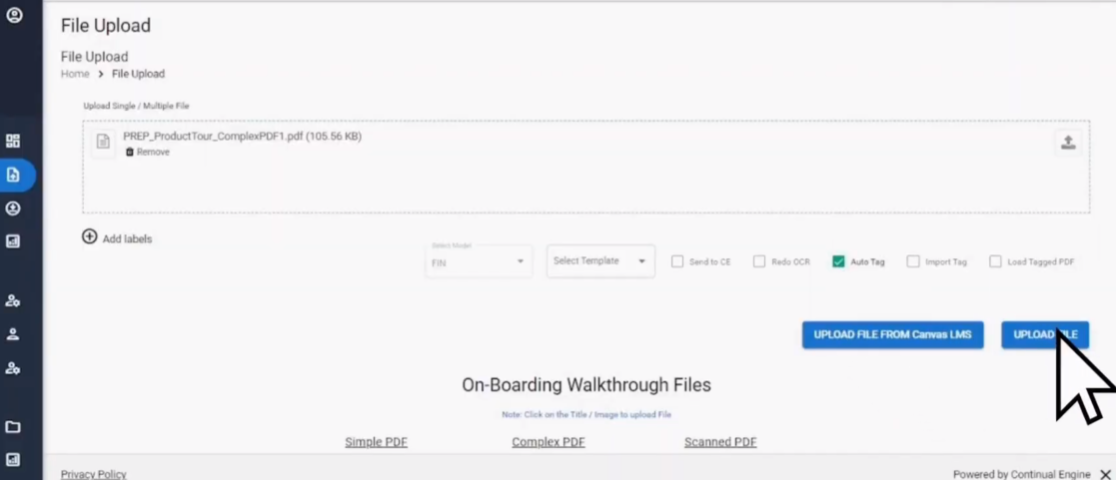
The tool will scan your file and automatically add structure tags. After that, go to the Tag Editor inside PREP to review the tags. You can edit or fine-tune them if needed.
-
Add Alt Text to Images
Alt text helps screen readers describe images. Here’s how you can add it:
- In the PREP Tag Editor, select the image you want to tag.
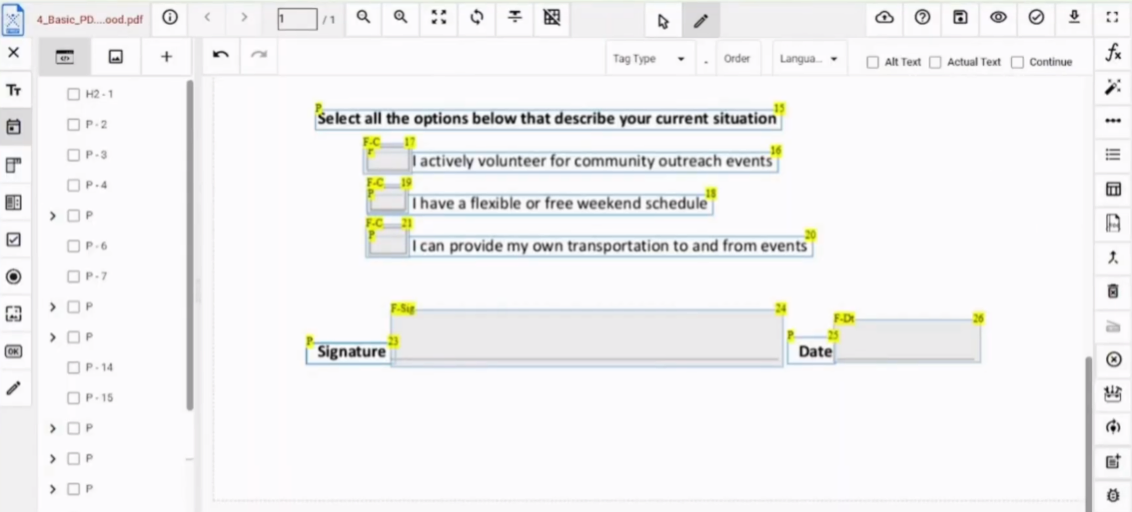
- Click on the image tag, then click on the "Alt Text" option.
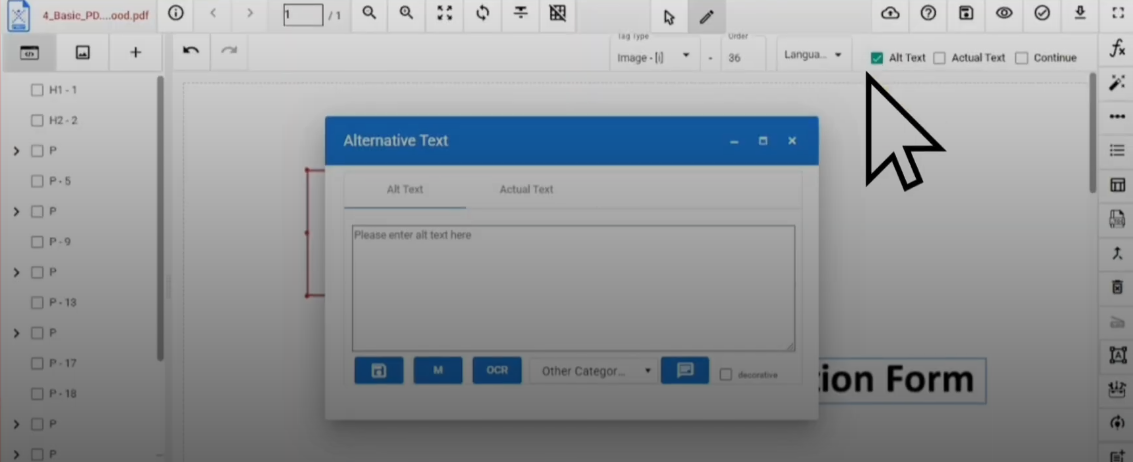
- A box will appear. Select "Image" from the category menu.
- Click "Generate Alt Text" to get an auto-filled description. You can edit this if necessary.
- Save your changes once the description looks good.
- In the PREP Tag Editor, select the image you want to tag.
-
Use Headings and Set the Reading Order
To keep your content clear and easy to follow, make sure the heading structure is correct and the reading order is logical.
For Headings:
- Open the Tag Editor in PREP and click the pencil icon to turn on draw mode.
- Draw a box around the heading you want to tag.
- From the drop-down menu, select the appropriate heading level (H1 to H6).
For Reading Order:
- Click on the BBox element that needs adjustment.
- On the top toolbar, choose the "Order Number" option.
- Enter the number that fits the correct reading sequence.
Step 3: Test for Search and Accessibility
After setting everything up, open your PDF and try searching for text again to confirm it is searchable.
Now check for accessibility using the PREP Accessibility Checker.
- Click the tick mark icon at the top-right corner of the PREP screen.
- Choose to run a check for a single page or the whole document.
- Download the full report to make sure your PDF meets Section 508 compliance standards.
Step 4: Share Your Accessible PDF
Once your PDF is searchable and accessible, you can:
- Share it with your team or audience,
- Upload it to your website,
- Or submit it to any platform that needs accessible content.
Closing Thoughts
Searchable PDFs make your work simpler. Whether you’re dealing with scanned papers or digital files, being able to find what you need in seconds can save you a lot of time. With the right tools, you can easily convert and organize your documents. It’s a small step that can really help in the long run.
Turn your searchable PDFs into fully accessible documents with PREP by Continual Engine — quick, compliant and reliable.