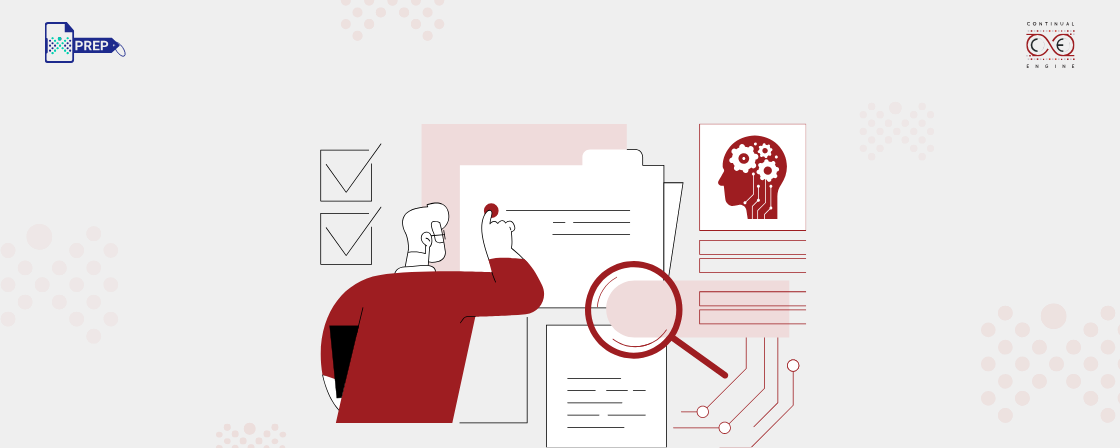Key WCAG Principles Applied to Government PDFs
Perceivable
This means that all information must be easy to see or hear. For PDFs, this means text should be readable by screen readers, images should have descriptions, and colors should have enough contrast. If someone can’t see or hear the content well, they should still be able to understand what it says.
Operable
Users must be able to interact with the PDF without trouble. This includes making sure all links and buttons work using a keyboard, not just a mouse. The document should not cause confusion or barriers in navigation, so everyone can move through it easily.
Understandable
The content and how to use the PDF must be clear and simple to follow. This includes using easy language, consistent layouts, and clear instructions. When PDFs are understandable, users can find what they need without confusion or frustration.
Robust
The PDF needs to work well with different devices and technologies. It should be compatible with various screen readers and browsers, so it remains accessible now and in the future as technology changes. This ensures that all users can rely on the document no matter what tools they use.
WCAG Success Criteria Most Relevant for PDFs
Structure and Navigation
- 1.3.1 Info and Relationships
Use proper headings, lists, and table headers. This helps organize the content so screen readers can understand how different parts relate to each other.
- 2.4.2 Page Titled
Make sure the PDF has a clear title in its document properties. This helps users know exactly what the document is about before opening it.
- 2.4.6 Headings and Labels
Use descriptive headings and labels. Clear headings guide readers through the document and make it easier to find information.
- 2.4.10 Section Headings
Group content using section headings. Breaking information into sections improves navigation and understanding.
Text and Media Alternatives
- 1.1.1 Non-text Content
Provide alt text for all images. This allows users who can’t see the images to still understand what they represent.
- 1.2.1 Audio-only and Video-only (Prerecorded)
Though not common in PDFs, if your document includes audio or video, make sure it has proper descriptions or captions.
- 1.4.5 Images of Text
Avoid using images of text whenever possible. Use real text instead so it can be resized or read by assistive technology.
Readability and Compatibility
- 3.1.1 Language of Page
Set the primary language of the document. This helps screen readers pronounce the words correctly.
- 3.1.2 Language of Parts
If your PDF has multiple languages, mark them properly. This guides screen readers to switch languages at the right points.
-
4.1.2 Name, Role, Value
Make sure form fields and interactive parts have correct tags. This helps users navigate and use forms easily with assistive tools.
Common WCAG Compliance Issues in Government PDFs
When it comes to creating accessible PDFs, government documents often face some common challenges that can make them hard to use for everyone. If you want your PDFs to meet accessibility standards, it helps to know these issues so you can fix them and make your files truly accessible.
Missing or Incorrect Tags
Tags help screen readers understand the structure of a PDF. If they are missing or wrong, users can get lost or confused.
Incorrect Heading Hierarchy
Headings need to follow a clear order. Skipping levels or mixing them up makes it harder to navigate the document.
Images Without Alt Text
Images should have descriptive alt text so that users relying on screen readers know what the images show.
Tables Not Tagged or Improperly Structured
Tables need correct tagging to make sense. Without this, screen readers can’t read the data properly.
Improper Reading Order
If the reading order is wrong, the content will be read out of sequence, causing confusion.
Scanned Documents Not OCR’d
Scanned PDFs must have text recognized through OCR. Otherwise, the content isn’t accessible to screen readers.
Missing Document Title and Metadata
Every PDF should have a clear title and metadata. This helps users identify the document easily.
Unlabeled Form Fields
Form fields need clear labels so users can fill them out without guesswork.
How Continual Engine Helps Government Agencies Make Their PDFs WCAG Compliant
Ready to make your PDFs accessible?
Key Takeaways
- WCAG (Web Content Accessibility Guidelines) helps ensure government PDFs are usable by everyone, including people with disabilities.
- PDFs should use headings, alt text, readable fonts, and keyboard-friendly forms to work well with screen readers and assistive tech.
- Common issues include missing tags, improper reading order, images without alt text, and scanned files without OCR.
- Meeting WCAG standards improves usability, reduces legal risks, and promotes inclusivity for all users.
- Continual Engine’s PREP tool automates accessibility fixes, helping agencies quickly make PDFs compliant with WCAG, ADA, and PDF/UA standards.